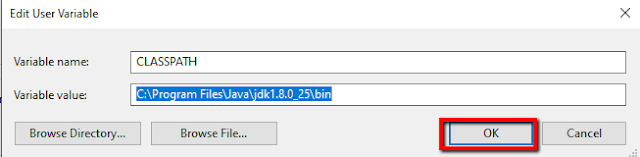1) For installing java, please follow following steps
Step 1: Download the java from official site
Step 2: Scroll the page and click on download link(You can download 32 or 64 bit, depends o your system)
Step 3: Then accept the Terms and condition and click on Download button
Step 4: You can sign - in using oracle account, otherwise you can create account by click on Create Account button
Step 5: After successful login java will download to your system
Step 6: Double click on exe file, and java installing to your system
Step 7: After installation done copy the path from the program files
C:\Program Files\Java\jdk1.8.0_25\bin
Step 8: Right click on my computers and click on properties and select Advanced system setting
Step 9: Click on Environment Variables
Step 10: Set User Variables and System Variables as
Step 11: Go to the command prompt and check java properly install or not
1) Type command and click on enter key
if java install successfully then